Windows Server and Client & Add User
- Dev Deck
- Nov 10, 2020
- 2 min read
first of all its no use if you have a server running without clients... today we'll take a look at how to connect server with windows client (Windows server 2008 R2 & Windows 7).
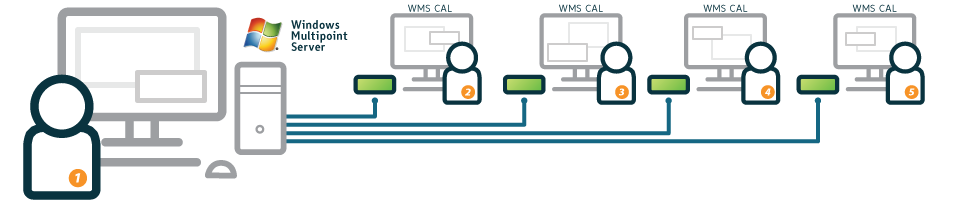
first to start from scratch install windows 7 and windows server 2008 r2 in a virtual machine .
to continue install DHCP in windows server make sure Windows 7 and Windows server is in same network or change the virtual machine network to bridged adapter
Configuring Windows Server
Windows server is one of the easiest server to manage in the market.... but still its not an child's job. configuring servers in an organization must be done with very much concentration or you may even collapse the organization with small mistake
Step 1: Install DHCP in your server
Step 2 : Go to Start . search RUN and type DCpromo in run and Enter
it will display u with this:

Step 3: click Next - Click New domain forest - enter Domain name And Click next next until it finishes ( You may be provided with an error for static IP ignore it if you can or change your server IP to static )
Step 4: restart your server and go to my-computer verify you domain
CLIENT Configuration
Step 1: open my computer - go to my-computer properties (right click and select properties)
Step 2: you'll see Domain name as WROKGROUP - click change in right corner
Make Sure your windows 7 DNS is Your servers IP address
Step 3: click on change domain - and enter the domain name
Step 4: Click Next - Enter your Administrator login and restart Windows 7
Done...
ADDING USER
Its all set to move on but you can not always user Admin log in thus you need to create new user log in.... to do that follow the below steps
Step 1: Go to server - start - Administrative Tool - Active Directory User And computer

Step 2:
Go to your Website and Expand it - right lick on User - New - User

Step 3: Enter user details and Login in your windows 7
i guess this is a useful tutorial do follow and subscribe to our website!










Comments